Canva Tutorials & FAQ
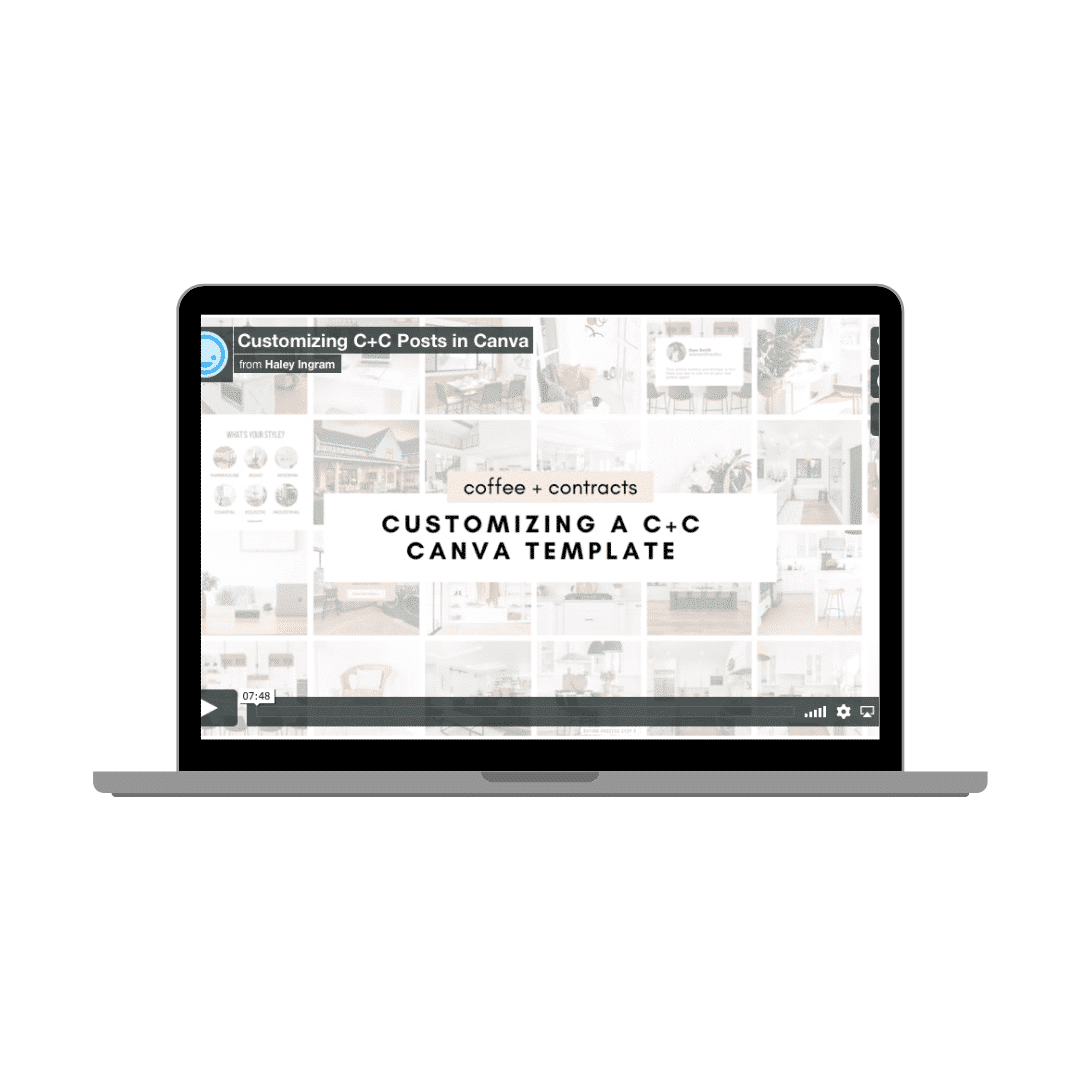
Please note that you will never need to upgrade to the paid version of Canva unless you want to, it's free forever and all of our templates work with the free version. Now let's dive into our Canva Tutorials to elevate your marketing strategy!
Some important notes about Canva...
Your designs will automatically be saved into your Canva dashboard. As soon as you click "Use Template" Canva will automatically store our design into your Canva designs.
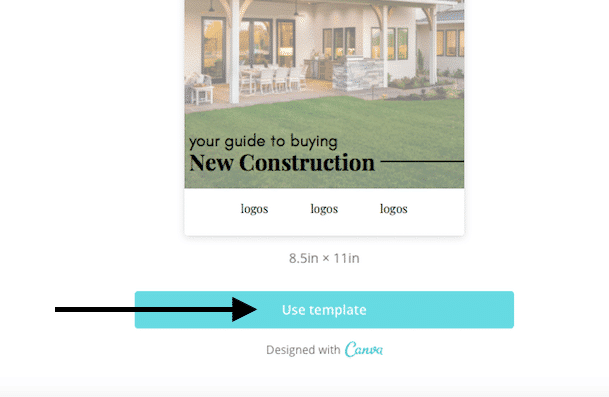
Locate your designs on your Canva account. You'll be able to locate these under the "All your designs" tab on your Canva home page when you are logged in
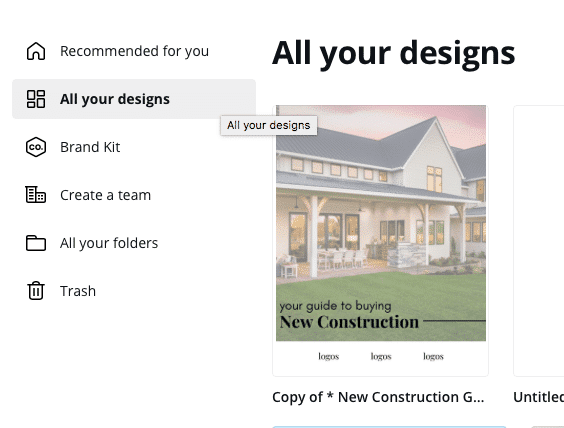
Use Canva on your browser on your desktop. We do not recommend using our templates with the Canva app, because it can be very buggy. For best results and more features, use Canva on your desktop or browser.
Ever have a question about Canva? Check out our click the "?" button on the bottom right of our website. We may have already answered it! Canva also has a help button on the bottom right of their website with a ton of great resources and answers. Here are some Frequently Asked Questions:
While Canva will continue to try to upsell you on Canva pro, the free version is forever. We promise, you will never have to upgrade to Canva pro unless you want to.
Reason #2373 we love Canva: It automatically saves your design. As you edit your design, check the words to the left of the title of your design – it will flash between saying Unsaved Changes and All changes Saved. Before you exit out of Canva, simply make sure it says “All Changes Saved”
Click “Upload” on the right toolbar and you are free to upload all of your photos and videos! Canva will store them there as well.
Easy fix! Just click the background, and lock it by clicking the lockbox on the top horizontal toolbar. Now drag your logo on top of it, and it won’t drop into the background
Some of the fonts we use in our templates are purchased outside of Canva and uploaded into our templates. You will not be able to use them anywhere other than our templates. If you would like to, you can google the name of the font and purchase it. However, you will need Canva pro in order to upload fonts.
We’ll stop you right there! The Canva app is very tricky, we recommend using Canva on safari on your phone or just using it on your computer. And if you are ready to move up the Canva Pro, check out this article about using our Branding Kits!

