July Memes
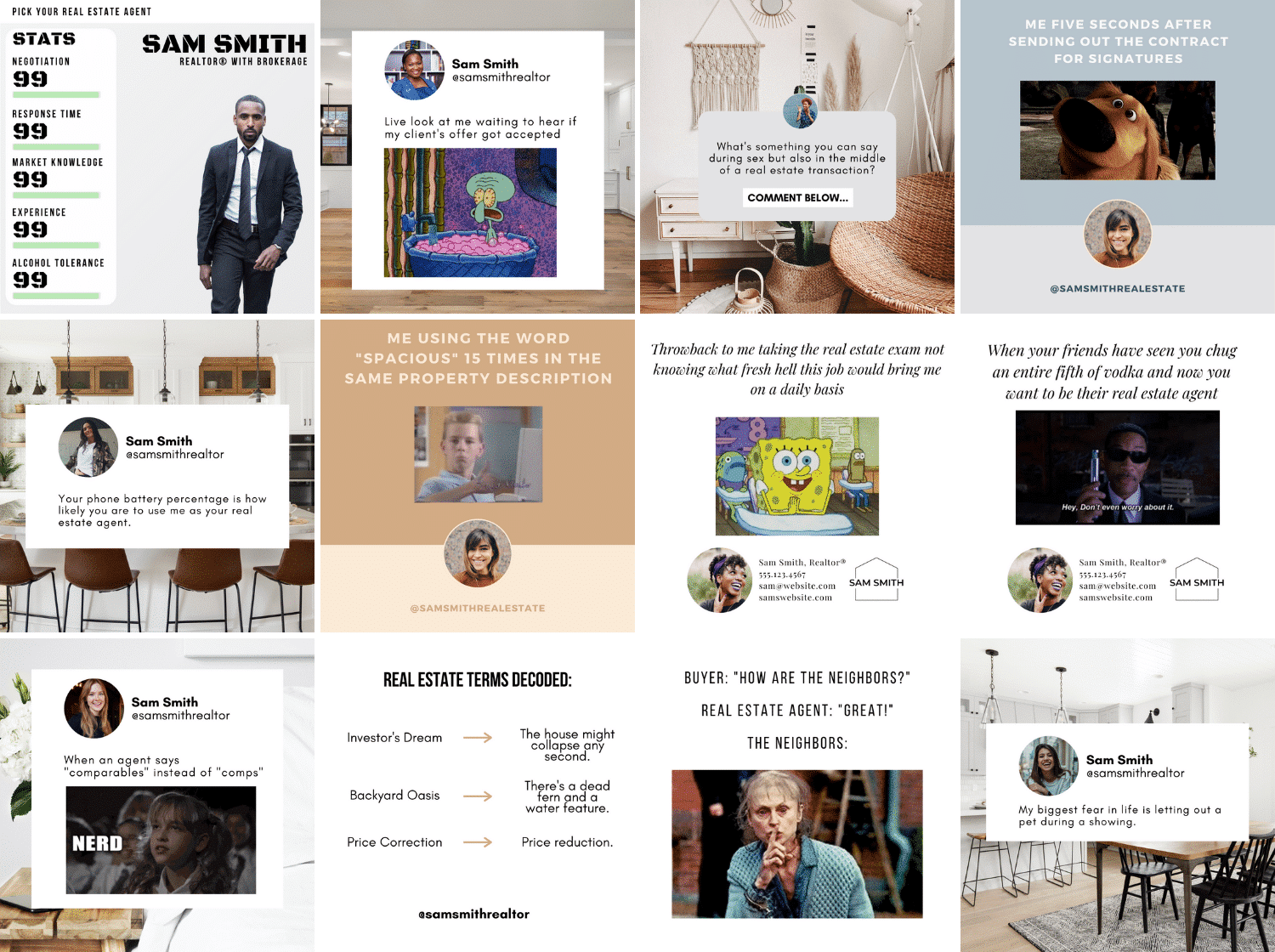
Tag us in your posts @thebrokeagent and @coffeecontracts to be featured on our pages!
Instructions
Please remember you must be on the Canva website on a desktop to use these, not the phone or computer app.
1. Click all three off the buttons to download the templates into your Canva account
• Feed Posts
79 templates
• Twitter Style Posts
25 templates
• Story Posts
29 templates
2. Look through your new templates and decide which one you want to customize and post first
3. Customize your post with your information and style: Change colors, fonts, elements, words – whatever you'd like!
4. Downloading the gif/videos
In order to download and post the gifs, you must select a single Page at a time.
Click Download > Select pages > Check the page number you want to download > Download
5. Downloading the photos
Since these templates have videos included with images, you'll have to make sure you only have the image you want to download selected when you download, and have the file type switched to PNG.
Click Download > File Type > PNG to save the file as an image.
Select pages > Check the page number you want to download > Download
How do I get it to my phone to post to Instagram?
Great question! We recommend airdropping, texting, emailing, or saving to cloud storage to access on your phone.
